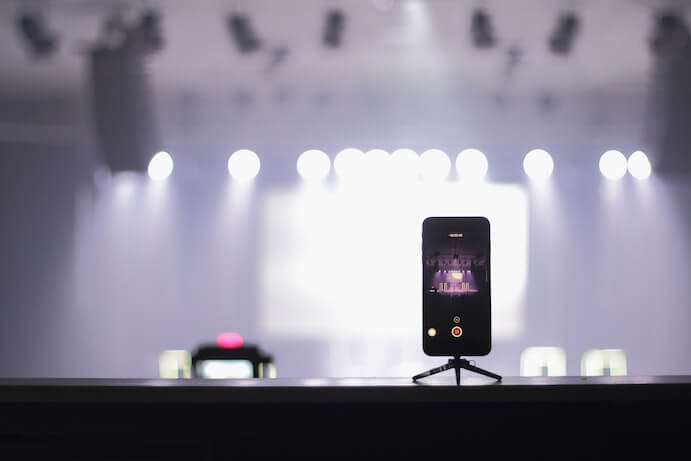We are about a week into the COVID-19 shut downs that have affected almost every arts organization, performing artist, teacher, professor, food industry worker, and beyond. No matter what we do, this will have a giant impact on the economy. For artists, losing performance fees and teaching wages are the hardest blows. Luckily the internet is an incredible resource in times of social isolation. Whether you’re an independent artist, small nonprofit organization, or a large institution, there are ways to move your performances online and even monetize these efforts to help mitigate the large-scale cancellations and loss of income facing our creative community.
Artists are already going online with their music. Igor Levit has been live on Twitter. The Dropkick Murphy’s hosted a St. Patrick’s Day live stream. You can simply go live on any mobile device these days, but there are a few ways to step up your game to get better audio and a good picture. The following is a quick start guide to considering all of the specs and opportunities for your live streaming set up.
Best possible audio
Let’s face it: mobile device microphones are not optimal for anything but talking. Even though moving your performances online is going to inevitably compress and EQ your music into the mid-range of human hearing, getting the best audio input can preserve as much of your sound as possible. Since many people go live with mobile iOS devices, I’ll address those, though there are elegant and simple solutions for just about any laptop or desktop that you want to run (so long as your computer is powerful enough to process the real time video!).
First, you can try to get a microphone for your device. There are many options available, all of which are better than nothing, but I’ve been using the Shure MV88 and it is just what I need.
PSA: these links go to my Amazon Associates account, and if there are significant earnings, they will be donated to Arts Leaders of Color Emergency Fund to help BIPOC individual artists/teaching artists in need.
The Shure MV88 plugs right in to the USB-C on iPhone or iPad, and their free app gives you controllable stereo sound and also adjusts gain, EQ, and directionality of the mic. When your camera is activated and the app is open, the mic brings the audio in. This solution prevents clipping and gives you the best sound without much fuss. Make sure you do some test recordings first to preview your sound!
For Android devices, there is less of a plug-and-play microphone market, but if your phone has a 3.5mm TRRS audio jack, then there are many new and older models of portable microphones available for your smartphone. Or you can move on to the next solution: the interface.
The other path is to use an interface that works with mobile devices. Things like the Shure MVi Digital Audio or the Zoom U-22 interface are useful, but lacking stereo sound. The unit that always comes to the top of the list is the Presonus AudioBox iTwo. It’s iOS friendly and has two independent mic preamps, perfect for hooking up your own stereo microphones or two-channel set up and getting your work online.
Whichever path you chose, try to have an external device run your audio for live streams.
Good picture quality
On mobile devices, check your camera specs. The “back camera” is usually the most powerful, and ideally, anything that gets you 1080p video is going to be great for an HD live stream. Using the front “selfie” camera doesn’t produce the same HD quality video, but that hasn’t stopped anyone from going live before.
For people using laptops or desktops, you can easily start a YouTube or Facebook stream from a computer with the built in camera. Typically, I find the “Facetime” camera on laptops and desktops to be lacking compared to cameras on mobile devices. For example, the “720p HD Facetime camera” hasn’t really changed since 2013 on the regular Macbook. These built-in cameras are great for teaching, but maybe less appealing for performing. If you are going to use your laptop or desktop, go shopping for a webcam with the specifications you would like (1080p and higher with audio options?).
Mounting your devices
Camera angles are key with any good video shoot, and when running laptops or mobile devices, the positioning of that device depends on your ability to mount it strategically. I have already seen many teachers using music stands to hold their laptops, which is a great option! For mobile devices, smartphone and tablet holders abound. Some can clip to anything, some can clip to a mic stand. Just make sure to select the holders that work best for your current equipment!
Additionally, there are many different kinds of Gooseneck Mobile Phone Mounts out there to choose from, perfect for clipping your smartphone to your table, piano, or music stand.
Fast, reliable internet
The other issue we run into when trying to stream is the speed of our internet. For hosting your own live stream, you should be looking at your upload speed, which most people are not measuring. Most people measure their download speed, which is important for watching movies, making video calls, and general consumption. This website suggests 13Mbps upload speed for HD live streaming, but also recognizes it’s far more complicated than that. Whenever I am live streaming in a new location, I check the speeds using the Fast app by Netflix or the Google Internet Speed Test – which you get by simply Googling it. I always aim for speeds to be a minimum of 5Mbps for download and upload, and ideally over 30 Mbps for download.
Ways to connect & other encoders
Although you can stream from almost any device directly to the social media platform of your choice, sometimes it is nice to up your production game and add things like graphics and title slides that show up on the bottom third of the screen.
If you are utilizing a system like OBS, you could make your graphics (transparent HD sized PNGS) in your favorite graphics program. My favorite encoder (a device or application that turns your video signal into a digital signal for online consumption) is Switcher Go, and it has built-in graphics capabilities that can overlay your live stream. Keep in mind Switcher Go does cost some money, but for what it delivers, it is a fair price.
The world of live streaming has grown so much, and there are a multitude of programs, subscriptions, and options to connect. Just be sure to test, test, test!
Monetization
It will be hard to replace 100% of lost income with streaming. But if we think creatively, and ask for support, some of your digital efforts could be the start of a new income stream. Monetization of your efforts will highly depend on the platform you stream on and the current rules and regulations. In short, without a pre-established YouTube following or nonprofit YouTube channel, you will not be able to directly ask for tips/donations through a button in the video. Rather, think about how you can direct people to your website, your Patreon, or some other tip collection platform (like Tip Jar or even Paypal.me) that make it easy for people to support you financially. Set up a system that makes sense to you, and make sure your live streamed content directs back to it. Other systems you should have in place for monetizing your work are a Sound Exchange or Harry Fox account for digital streaming revenue.
Don’t forget the simple act of promoting your other assets like your music catalog that is available for purchase (audio or score or both), your Bandcamp, Spotify, webstore, or to your commissioning page.
Photo by Wes Hicks on Unsplash
Collaborate with established organizations
If you want to go a step beyond setting up your own stream, consider how you can work with established organizations.
It’s been encouraging to see larger organizations like the Metropolitan Opera, the Minnesota Orchestra, and others broadcast live to Facebook or YouTube [find links]. Some of these actions can possibly preserve orchestral salaries, keep the audience engaged, and encourage sponsors to stay active with the organization. If you are a large nonprofit organization (or a small one for that matter) and you have a free nonprofit GSuite account, you can turn your YouTube channel into a nonprofit YouTube channel. The perks of this type of channel really come down to the ability to raise money through donations. Things are changing at the moment, but small channels should be able to still activate donation cards on their YouTube videos.
Smaller organizations or individual artists could tap into the YouTube donation abilities by partnering with organizations that have the YouTube nonprofit status. Regardless of location, you could help raise money through uploaded video content as long as you have a decent set up with good sound. You can also live stream from home for a YouTube channel regardless of location through RTMP streaming platforms like OBS, Switcher Go, and others.
Presenting organizations, like the one I work for, are reeling as they try to re-budget, assess losses, and move forward. Suggest some mutually beneficial ideas. Combine social media efforts and lean into digital events and leverage their reach to raise some money to support yourself and our presenting partners. Now’s the time to be creative!
Recap
So if this has been a pile of information, I would take these steps to get started:
- Decide the social media platform you want your streams to originate from – I’d recommend a platform you have the most followers and activity on.
- Assess your streaming devices – what do you and your friends have to work with on the tech side? How can you make it better? How will you mount your cameras and get a great picture?
- Make your audio the best it can be. Can you collaborate with friends before you go buy something?
- Last, how will your streaming benefit your community and career in terms of collaborations, networking, and finances. Be creative. Experiment. Have fun.
Please reach out to me on Twitter or Facebook if you have questions.